September Update: Canva Integration and Smarter Object Adjustment Simplify the DTF Print Ordering Process
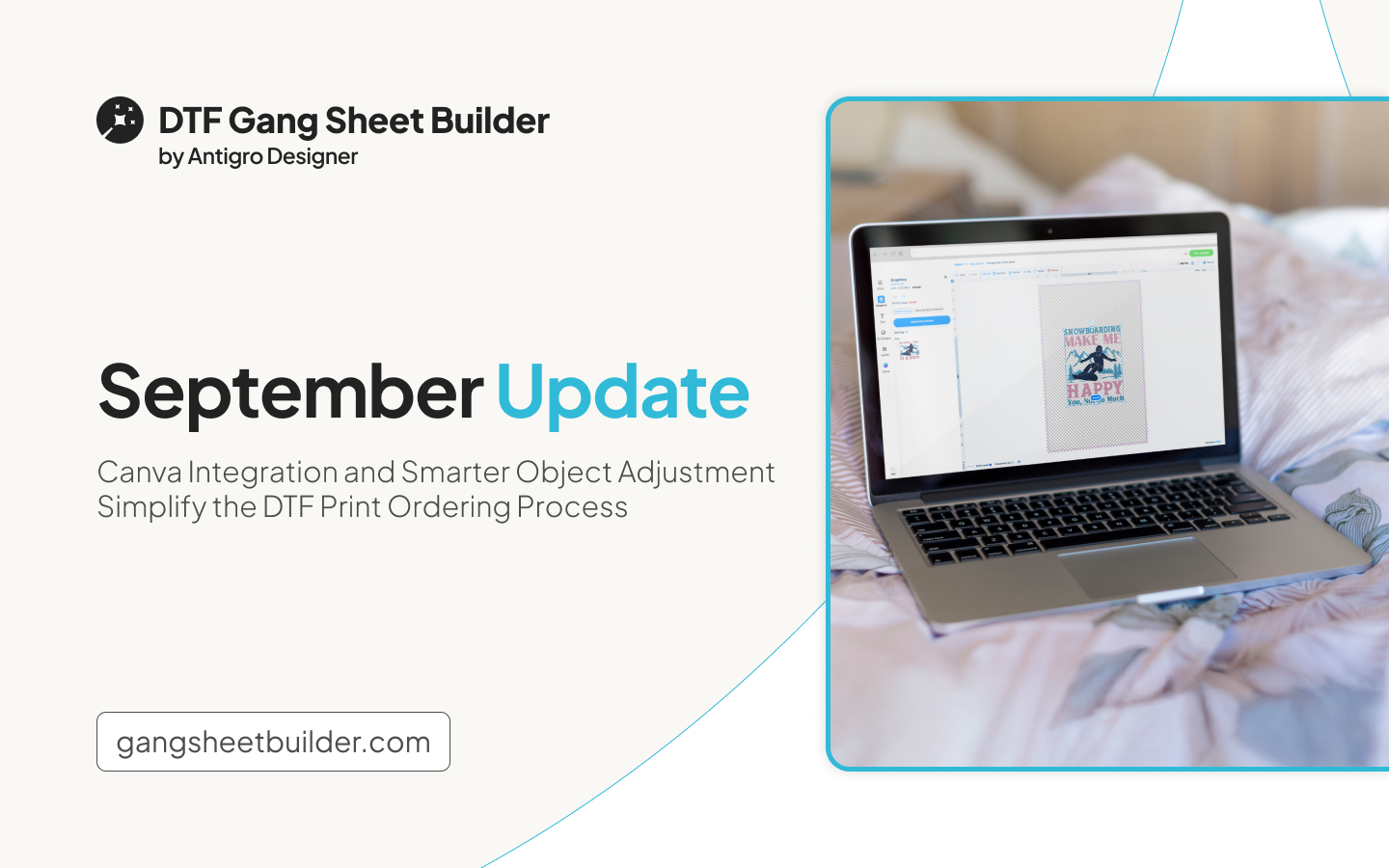
The DTF Gang Sheet Builder tool has recently undergone a major UX upgrade, leading to a smoother and more intuitive experience that directly boosts conversion rates. Customers are now creating sheets more eagerly and finalizing their orders faster than ever before. With new features like integration with Canva and enhanced object editing capabilities, including easier arranging, resizing, and positioning of graphics, making the whole experience faster, smoother, and simply more enjoyable for everyone.
How to Enable Canva Integration on Self-Service
The Canva integration is also available in the self-service panel. If you want to enable it in your store, this article will show you step-by-step how to easily set it up yourself.
How to Order Products Using Canva Graphics: A Step-by-Step Guide
When ordering a custom gang sheet, the first step now offers customers not only the option to upload their own graphics from a computer or mobile device but also the ability to import designs directly from their Canva account. By clicking the Add from Canva button, users are prompted to log in to their Canva account. Selecting Log in to Canva then takes them to Canva’s login window.
After logging in, a message appears informing the user that Antigro Designer is requesting access to their Canva account. This access allows the tool to read project content, view project metadata, and retrieve profile information from the user’s account. To continue, the user simply needs to click Allow.
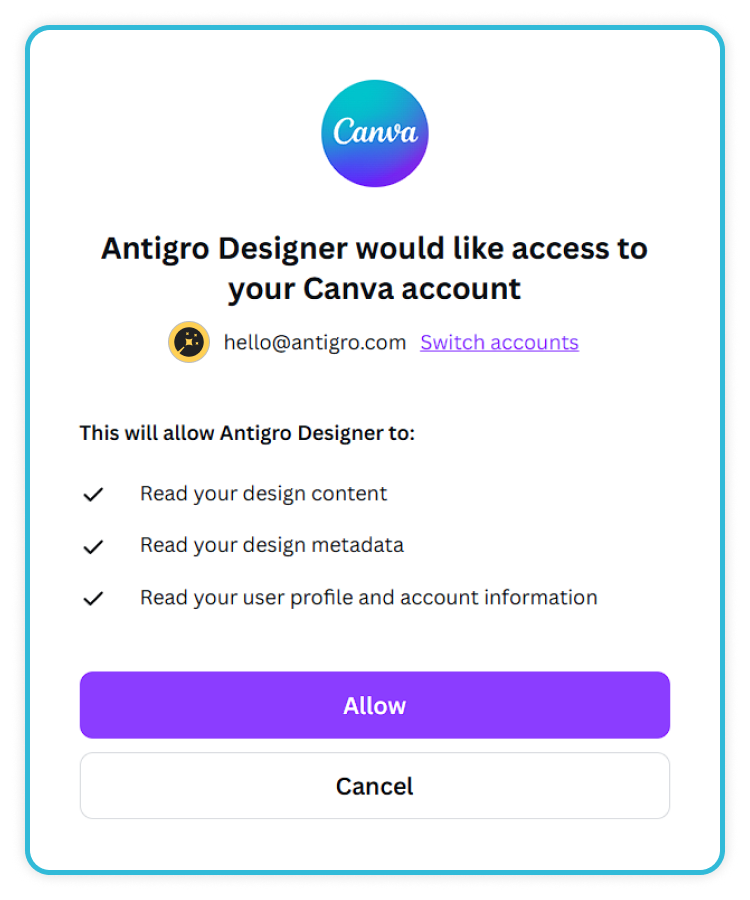
After successfully logging in, the user’s Canva designs will appear in the section below. Here, they can choose which graphics they want to add to the gang sheet. To add a design, the user simply selects any Canva project, which then opens a window allowing them to choose the specific page to upload along with additional parameters.
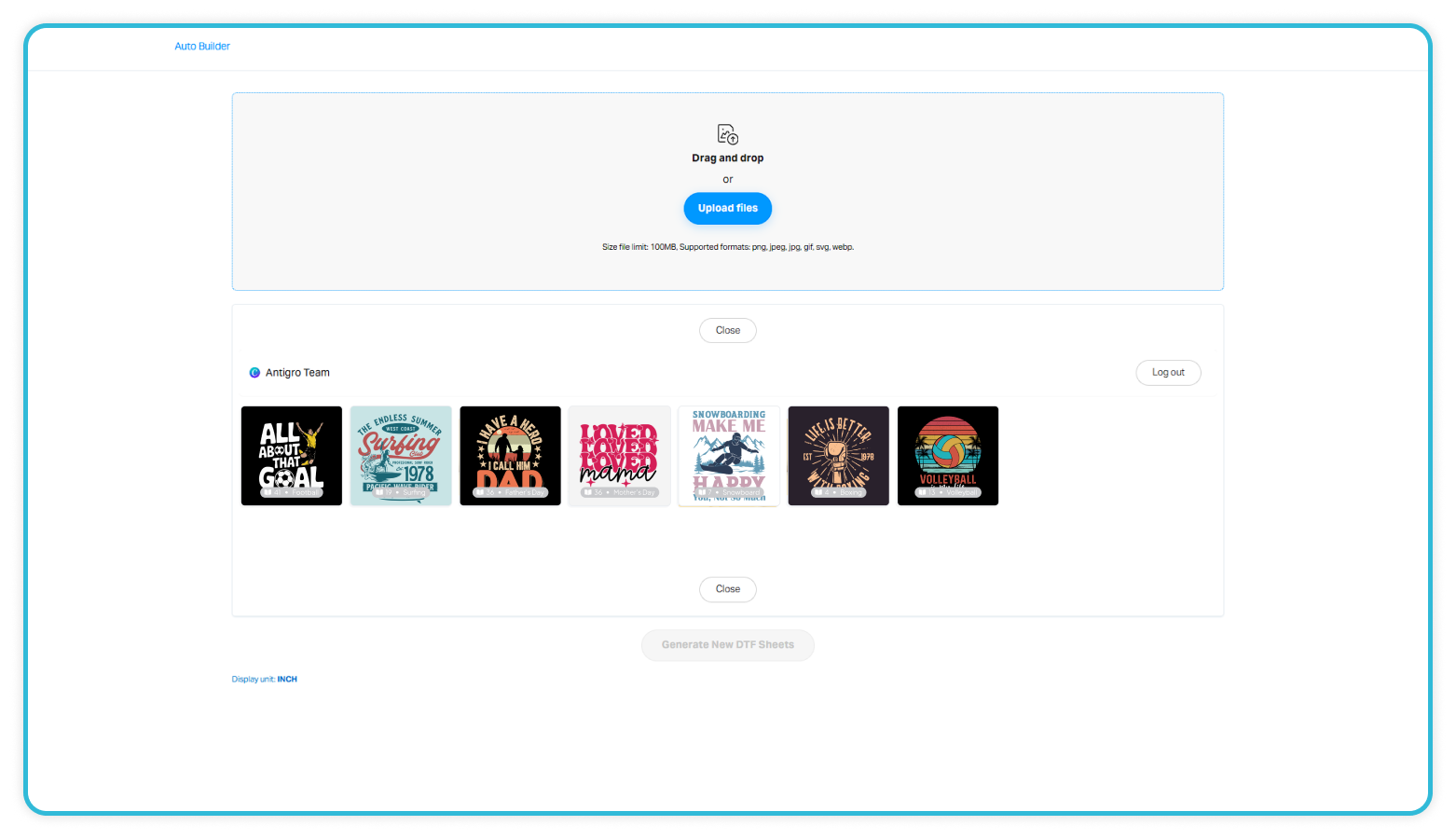
At this stage, users can choose the page to upload, as well as parameters such as the width and height of the graphic. By default, the option to scale the graphic proportionally, maintaining both width and height ratio, is enabled, but users can adjust this setting to stretch the graphic freely according to their preferences.
If users have a Canva Pro account, they can select the transparent background option at this stage, allowing their graphics to be uploaded without any background. However, for those using the free Canva plan, this feature isn’t available, and the system won’t let them proceed with the option selected. In that case, they can still remove the background later using the Gang Sheet Builder’s editor in the next step.
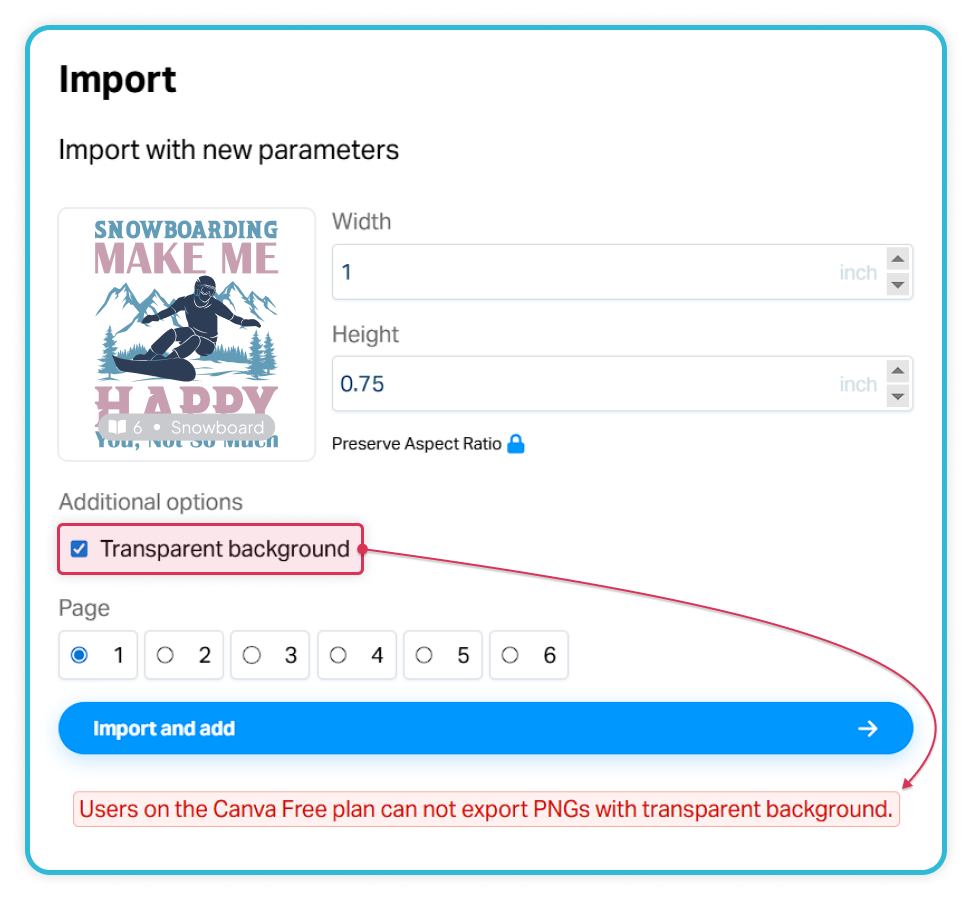
A particularly convenient, time-saving feature appears when a user places another order. In the Previously Imported Items section, they can see all the Canva graphics they used before, already saved with the same dimensions from the previous order. This allows them to quickly select these graphics again without re-importing them from Canva or manually setting their sizes, greatly speeding up the process and eliminating unnecessary steps.
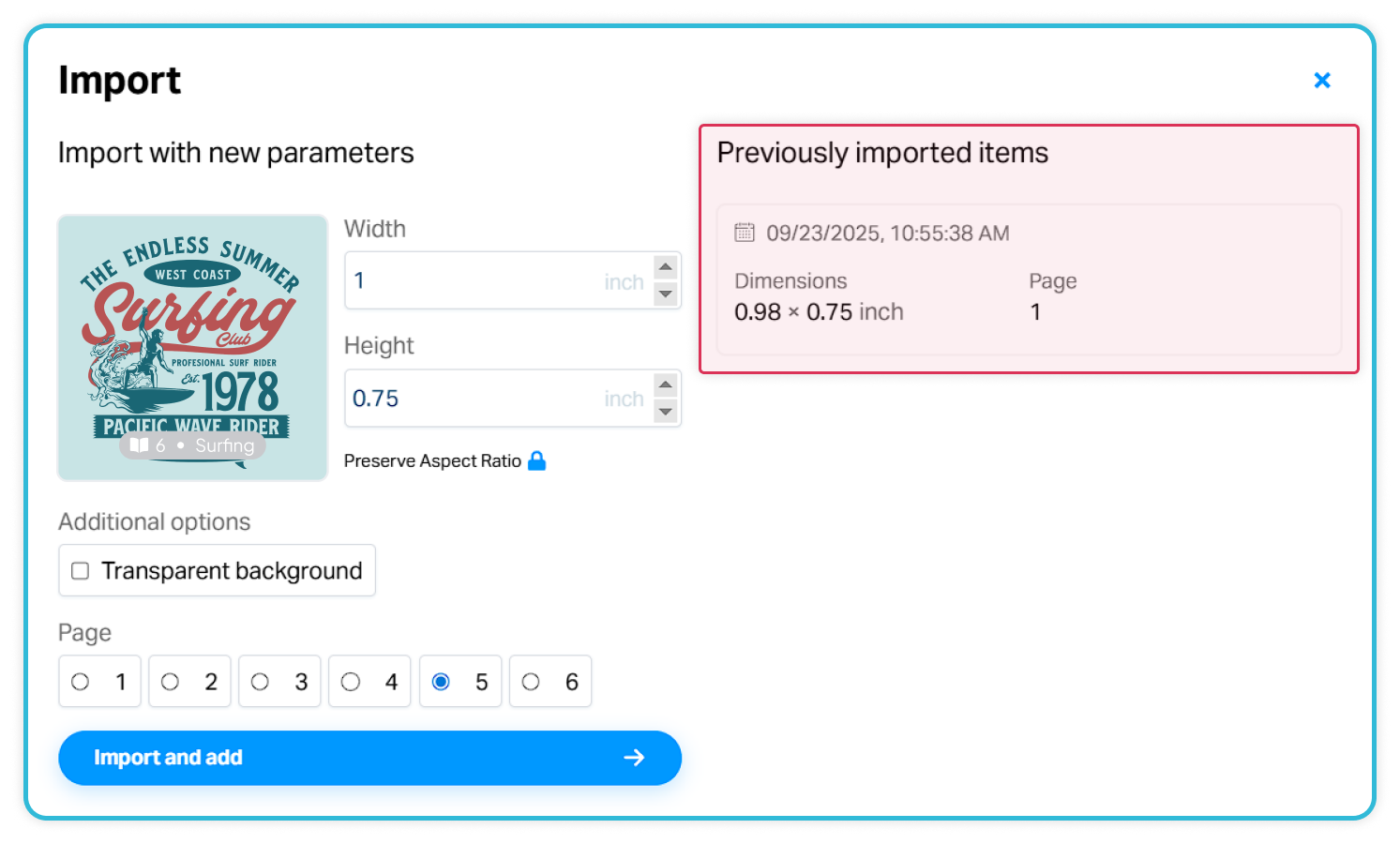
After selecting the graphics, all chosen designs will appear in the section below. Here, users can adjust the size of each graphic, duplicate them to create different size variations, and specify the quantity of each graphic to include on the gang sheet. Once the parameters are set and Generate New DTF Sheets is clicked, the system will generate one or more gang sheets depending on how many graphics have been added.
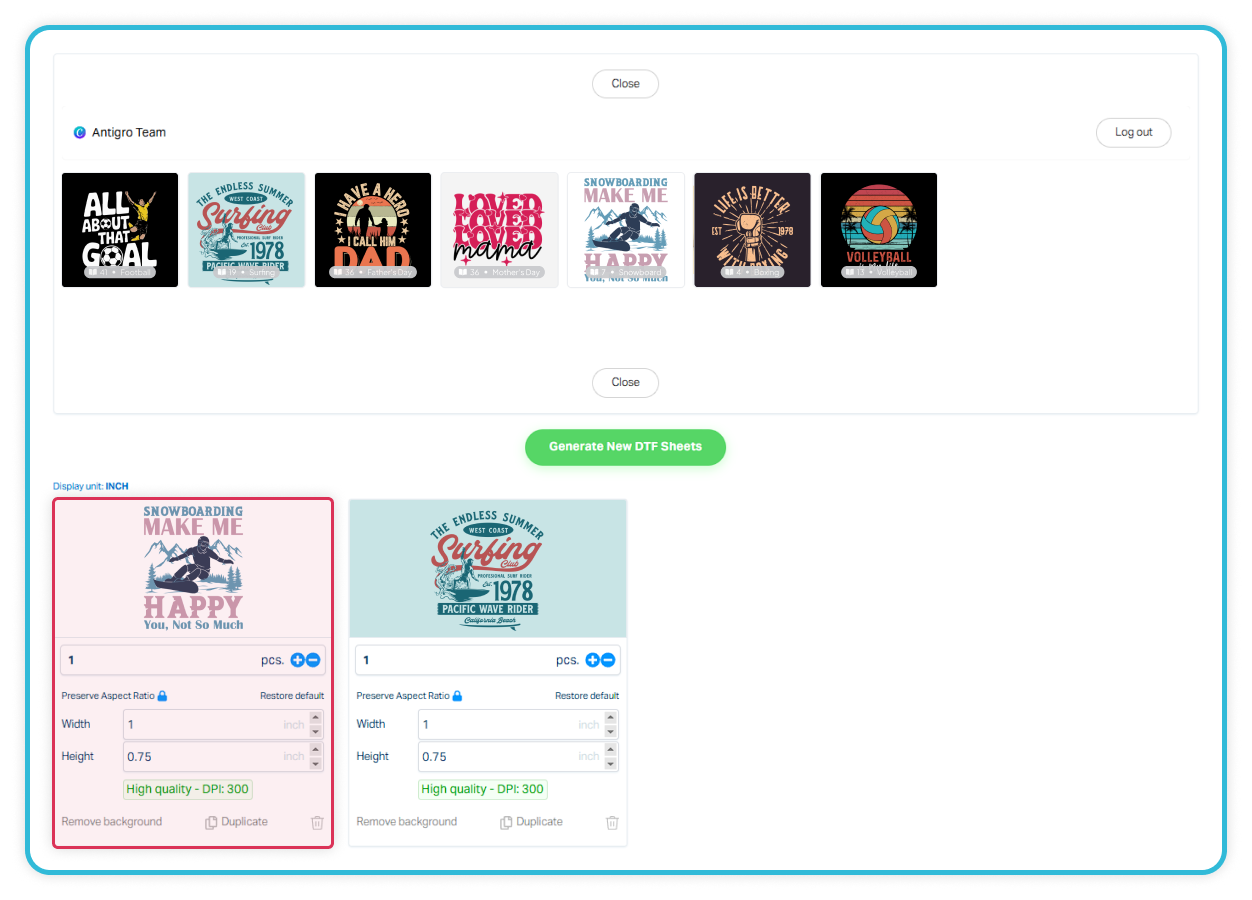
At this stage, the user can either edit individual gang sheets or approve the design right away and proceed with placing the order.
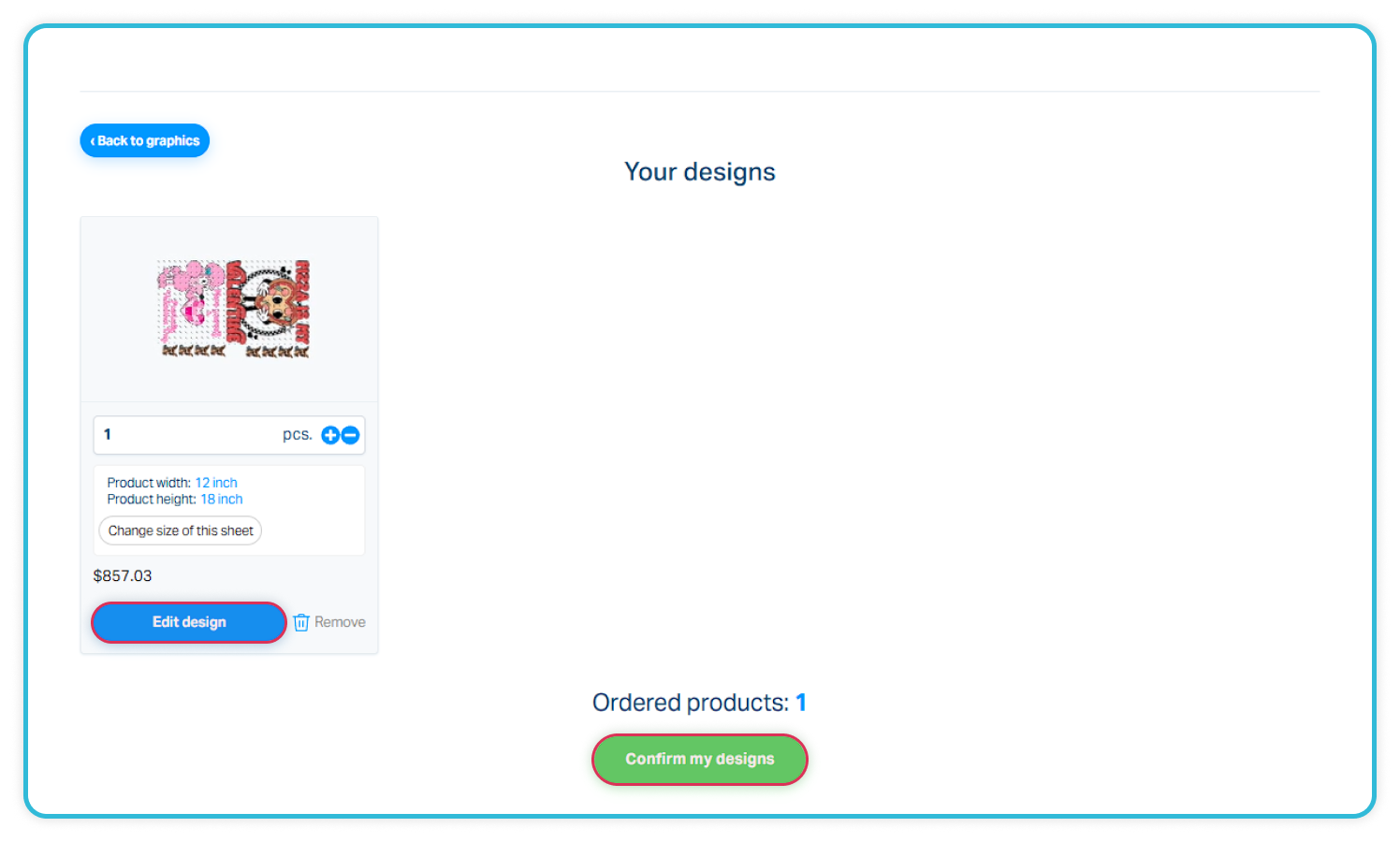
How Canva Integration Streamlines the DTF Ordering Process
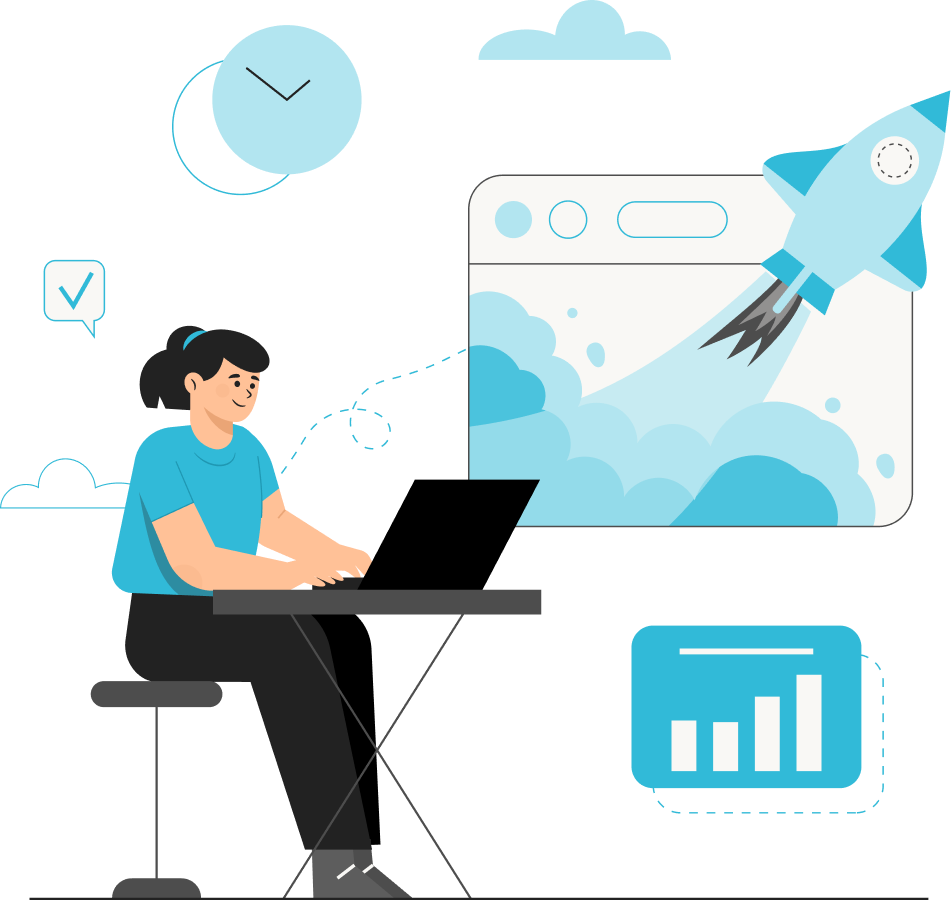
Integrating Canva with the DTF Gang Sheet Builder has transformed the ordering process into a faster and more seamless experience. By connecting directly with Canva, users can move from design to production without unnecessary steps, eliminating time-consuming downloads and uploads. This smoother workflow speeds up order completion and makes the whole process simpler and more enjoyable, so customers can create their designs and place orders with less effort.
How Improved Object Adjustment Speeds Up the Ordering Process
The improved object adjustment tools in the DTF Gang Sheet Builder make it faster and easier than ever to create well-organized gang sheets. Users can now align graphics precisely to the center, edges, or safety margins with the help of automatic guide lines that appear as they move or resize elements. Zooming in and out, resizing proportionally or freely, and repositioning objects can all be done with just a few clicks.

A convenient handle makes it easy to drag graphics anywhere on the sheet, while small elements remain unobstructed because handles are hidden when they’re not needed, users can simply press and hold to move them freely.
In addition to positioning and resizing, users can duplicate graphics, rotate them, or quickly align multiple objects to the top, bottom, middle, left, right, or center of the page. All of these enhancements reduce the time spent adjusting designs, making the entire DTF ordering process smoother and more efficient.
Set the Minimum Graphic Size on a Gang Sheet
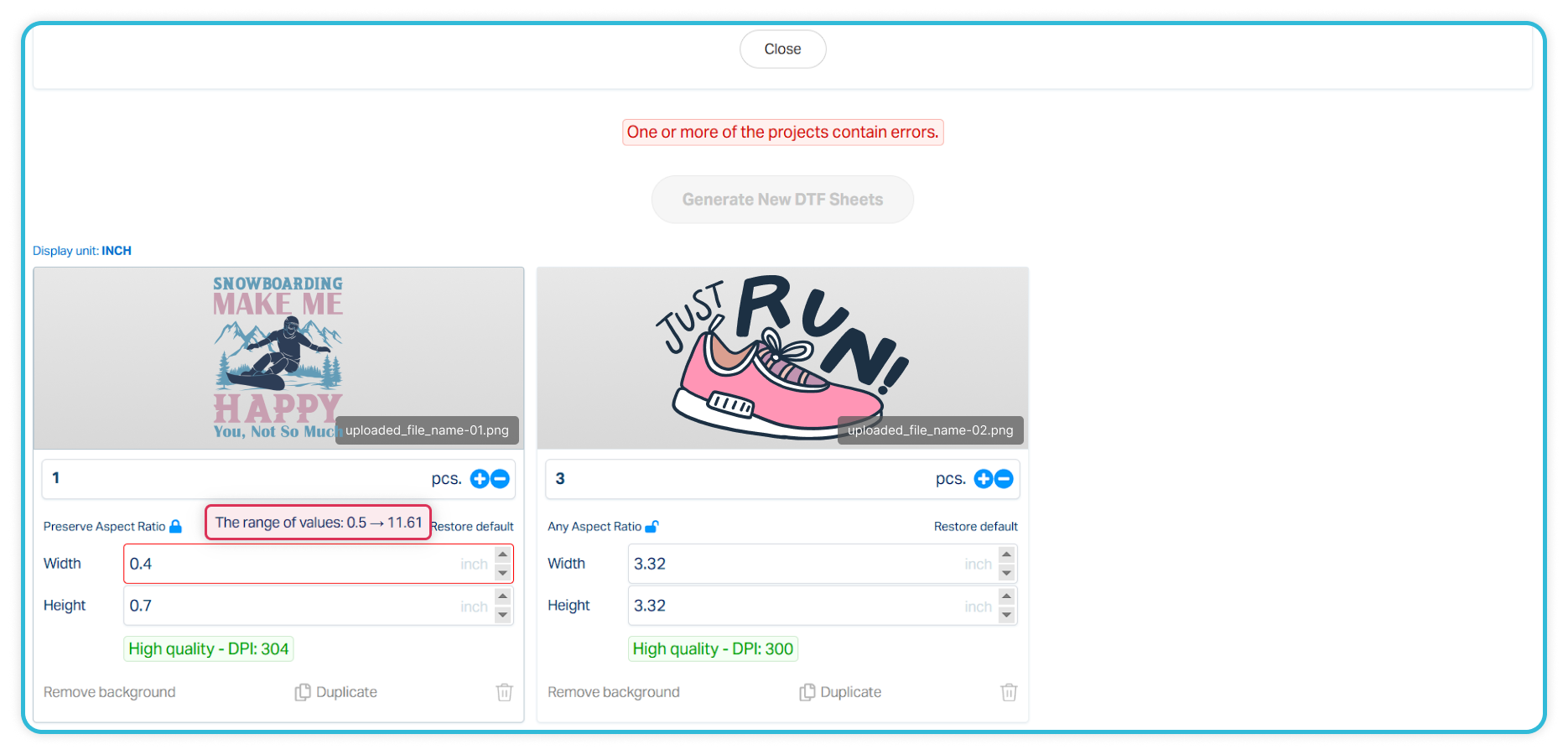
With the latest update, you can now set a custom minimum size for graphics added to a gang sheet. Previously, the minimum width and height were fixed at 0.5 inches. To give DTF transfer sellers even more flexibility, we’ve introduced the option to define any minimum size per product. If you’d like to adjust your settings in the DTF sheet generator, please submit a ticket in our system and specify the smallest graphic dimensions you want to offer your customers for a given product. Based on your requests, we’ll make the necessary changes. The maximum graphic size will always be set automatically according to the sheet size.
