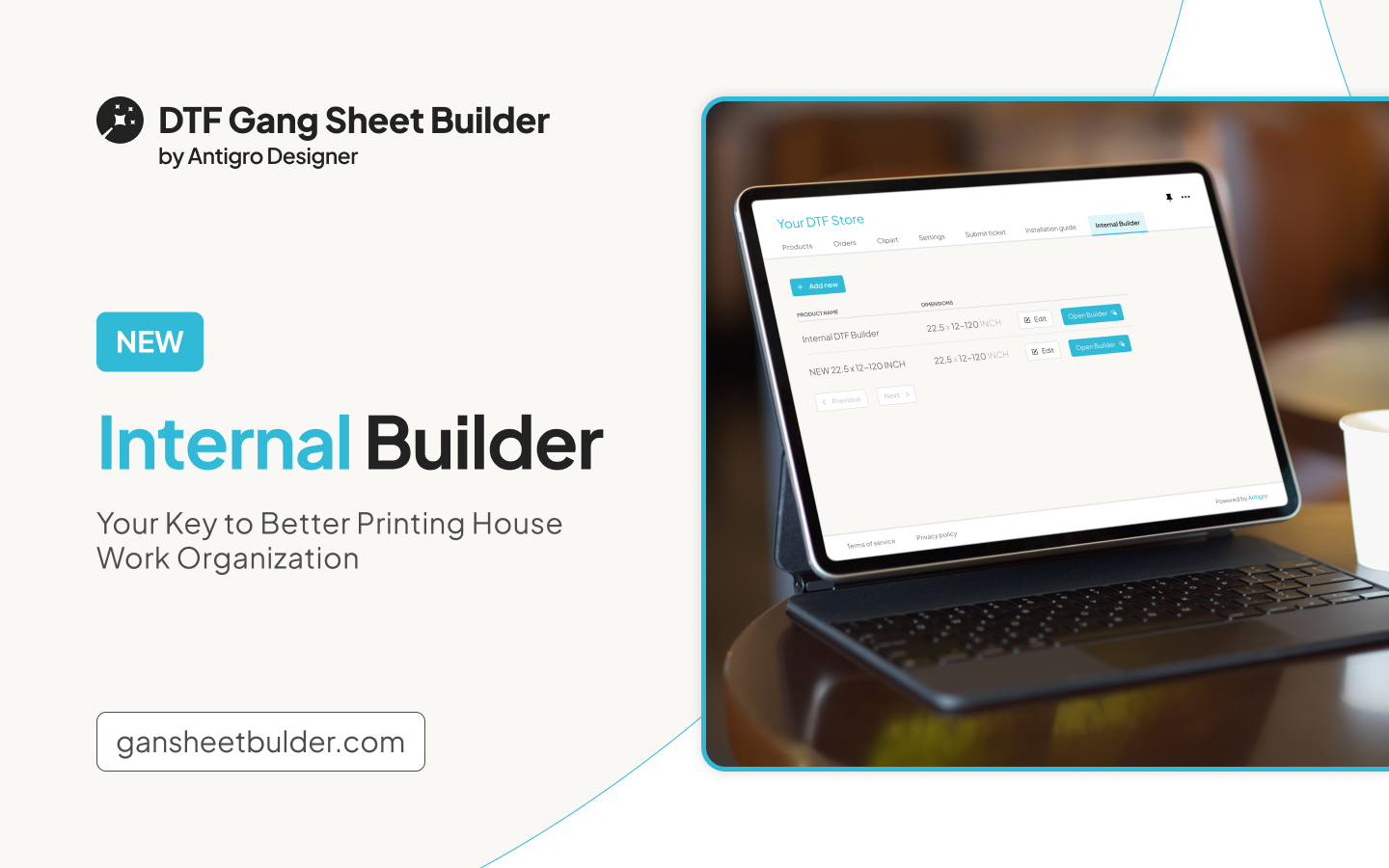
Ordering DTF prints often works in such a way that customers send files with the graphics they want printed to the print shop’s email. The print shop then downloads these files and prepares DTF ready-to-print gang sheets. This requires special software that allows for the creation of such files. Adding individual graphics, setting their sizes and quantities, and manually arranging them on the sheet can be very time-consuming.
The solution to this need is the Internal Builder – a new feature in the DTF Gang Sheet Builder Shopify app designed specifically for printing companies that sell DTF prints. This is a tool intended for internal use by print shops. It allows for the automatic creation of print-ready files from the files received from clients, significantly speeding up the workflow required to prepare files for printing. Additionally, it optimizes material usage by ensuring the minimal possible material waste on each sheet, maximizing efficiency and reducing costs.
How Does DTF Order Processing Work with the Internal Builder?
To create a new product and configure its parameters, click ‘Add new’.
If you already have a previously created product, select it from the available products and click ‘Open Builder’.
You can also check and edit the parameters of individual products by clicking ‘Edit’ next to the selected product.
For each product, you can configure the following options:
- Choose if you want to receive a warning about overlapping images.
- Decide whether to print the order ID at the selected location on the sheet and select the order details location.
- Set the gap between graphics on a sheet.
- Choose between a transparent or non-transparent background (in the PNG print-ready file version).
- Decide if you want to automatically trim excess transparent space (in the PNG print-ready file version).
- Select the display unit for the creator.
- Set the size of the safe margins.
- Define the dimensions of the offered gang sheets and the number of available size variants for gang sheets.

After selecting the appropriate product and clicking ‘Open Builder,’ you need to upload the graphics that will be placed on the DTF gang sheet. Once the graphics are uploaded, set the dimensions and the required quantity of each graphic. Each graphic displays a resolution preview, which is automatically updated when the graphic dimensions are changed. At this stage, you can also duplicate individual graphics, which is particularly useful when the same graphics are ordered in several different sizes.

Once all the parameters for the individual graphics are set and you click ‘Generate New DTF Sheets,’ the tool will automatically create a ready-to-print DTF gang sheet. The sheet size is adjusted to the number of graphics, with the graphics arranged in a way that minimizes the sheet dimensions, allowing for optimal material usage. If all the graphics cannot fit on a single sheet with the maximum possible dimensions according to the parameters specified for the product, the system will automatically generate multiple gang sheets.
After generating the print-ready gang sheet, it can still be edited if needed. If no further changes are required, simply click ‘Confirm my designs,’ and the project will be saved. Then, go to the ‘Orders’ tab in the Internal Builder app to find your print-ready file.
